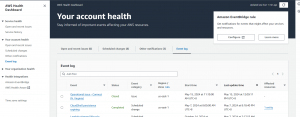In an organization or for users that use cloud services, staying updated with the status and health of cloud services is crucial. It’s not just about maintaining operational efficiency and minimizing downtime; it’s also about peace of mind and ensuring a seamless experience for both the team and customers. The AWS Health Dashboard provides detailed information about the health of AWS services and resources. To ensure timely awareness of any issues or updates, integrating the AWS Health Dashboard with communication tools like Slack can be highly effective. This integration allows for real-time notifications, ensuring that relevant teams are immediately informed of any critical updates. Imagine the advantage of knowing about an issue the moment it happens, empowering your team to take swift action and resolve problems before they escalate.
What is AWS Health Dashboard?
The AWS Health Dashboard is a feature-rich tool from Amazon Web Services (AWS) offering individualized insights into the condition of your AWS resources and services. You can use this to monitor the status and health of your AWS services and resources. It offers a customized view tailored to your specific AWS environment, ensuring that you receive relevant and timely information about any issues or changes that may affect your operations.
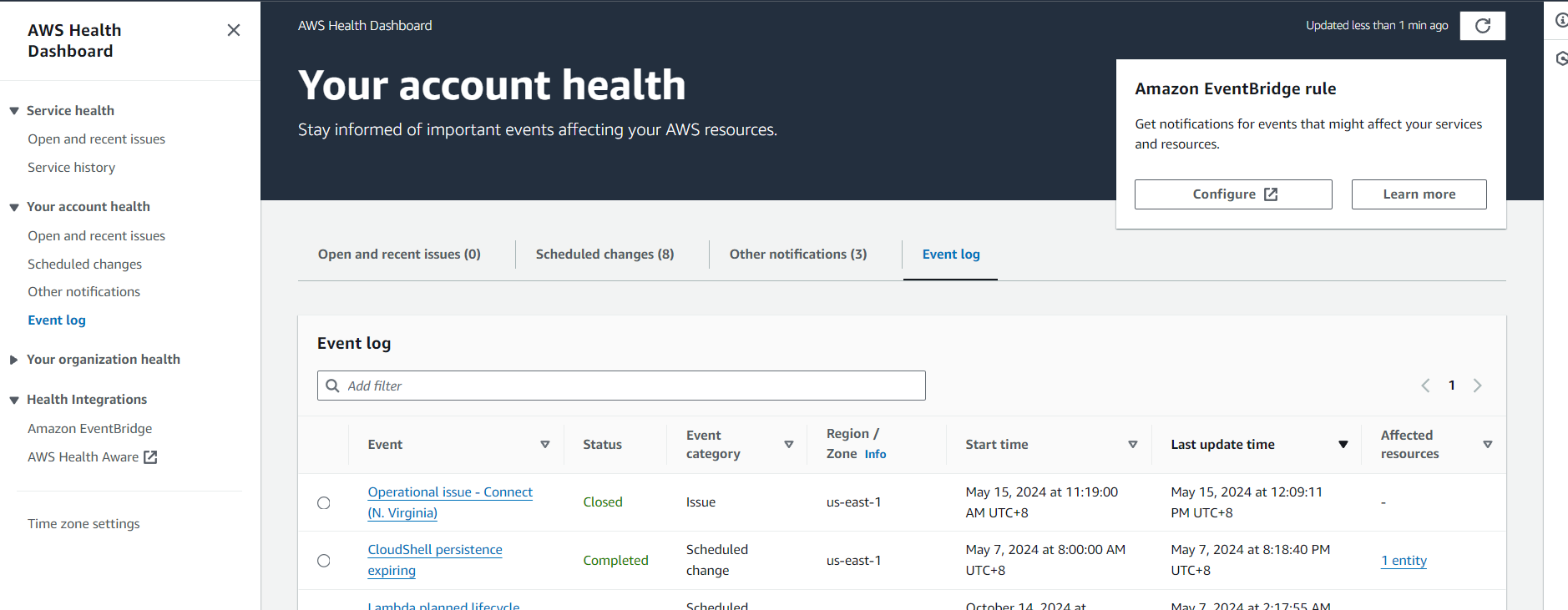
AWS Services to be used are the following:
- Amazon EventBridge (CloudEvents) – This service acts as the event bus, capturing events from AWS Health and routing them to targets like AWS Lambda.
- AWS Lambda – A serverless compute service that runs code in response to events, such as those captured by EventBridge.
Implementing AWS Health Dashboard Alert in Slack
Monitoring AWS Health Dashboard using Slack enables your team to stay updated on critical events and service disruptions in real time, enhancing your incident response and operational efficiency. By integrating AWS Health Notifications with Slack, you can ensure that relevant alerts are instantly delivered to your team’s communication channels, facilitating prompt action and coordination. Here’s a step-by-step guide on how to set up this integration:
Setting up Amazon EventBridge Rule
Step 1: Go to AWS Health Dashboard and configure Amazon EventBridge Rule
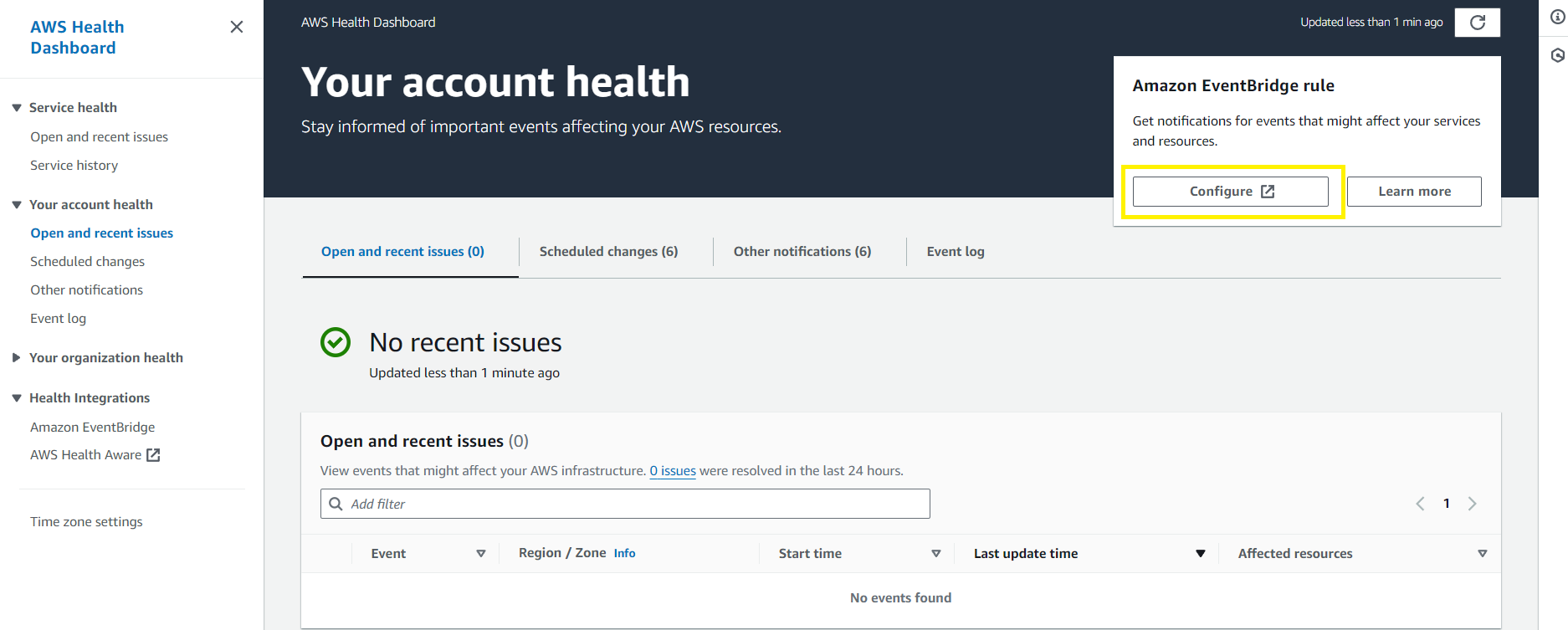 Step 2: Click ‘Configure‘ to open a new tab. Enter your rule name, then click ‘Next‘.
Step 2: Click ‘Configure‘ to open a new tab. Enter your rule name, then click ‘Next‘.
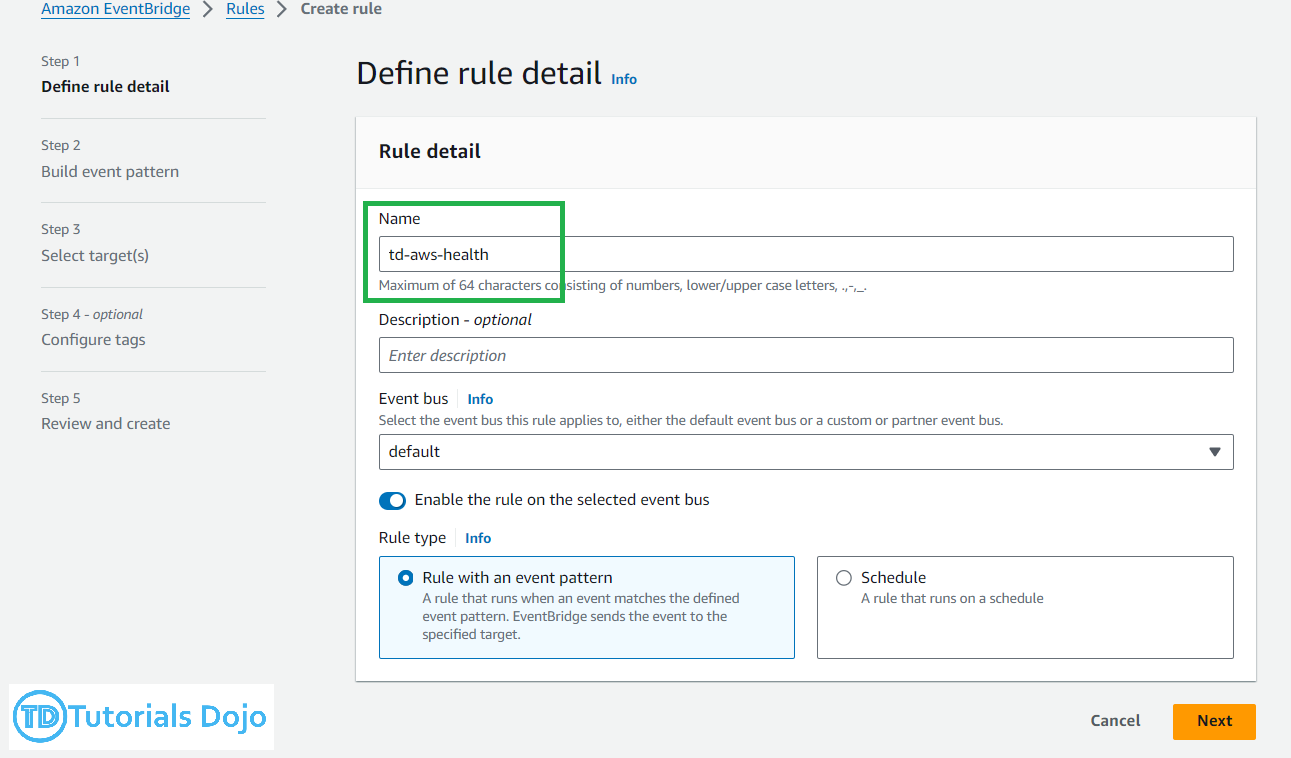 Step 3: Under ‘Build event pattern‘, select ‘AWS events or EventBridge partner events’ under Event Source.
Step 3: Under ‘Build event pattern‘, select ‘AWS events or EventBridge partner events’ under Event Source.
Step 4: Using the details shown in the image, set the rule to listen to the ‘aws.health‘ source, then click ‘Next‘.
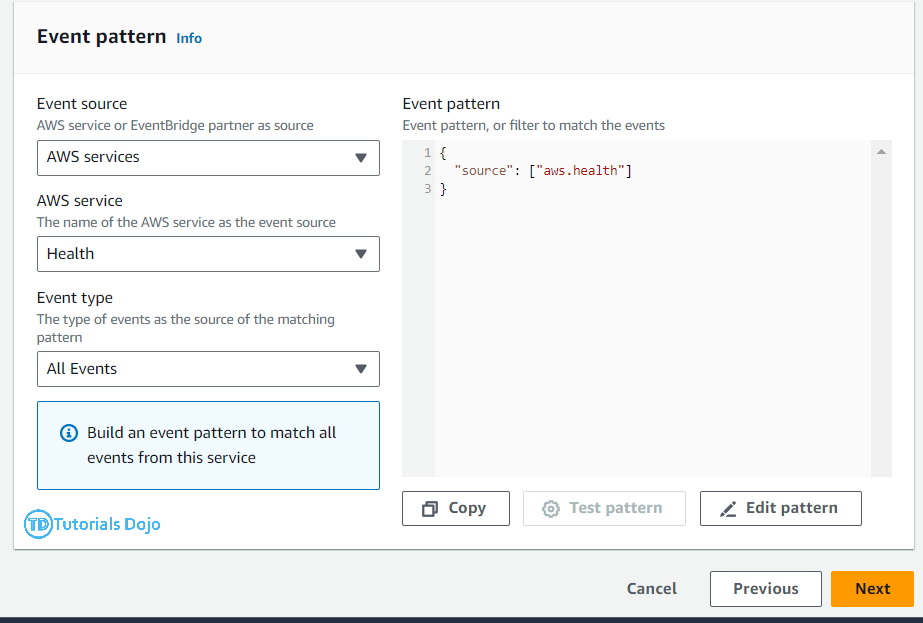 Step 5: We can then configure the EventBridge rule to publish events to a Lambda function. After selecting the targets and reviewing the rule, you can now click ‘Create Rule‘.
Step 5: We can then configure the EventBridge rule to publish events to a Lambda function. After selecting the targets and reviewing the rule, you can now click ‘Create Rule‘.
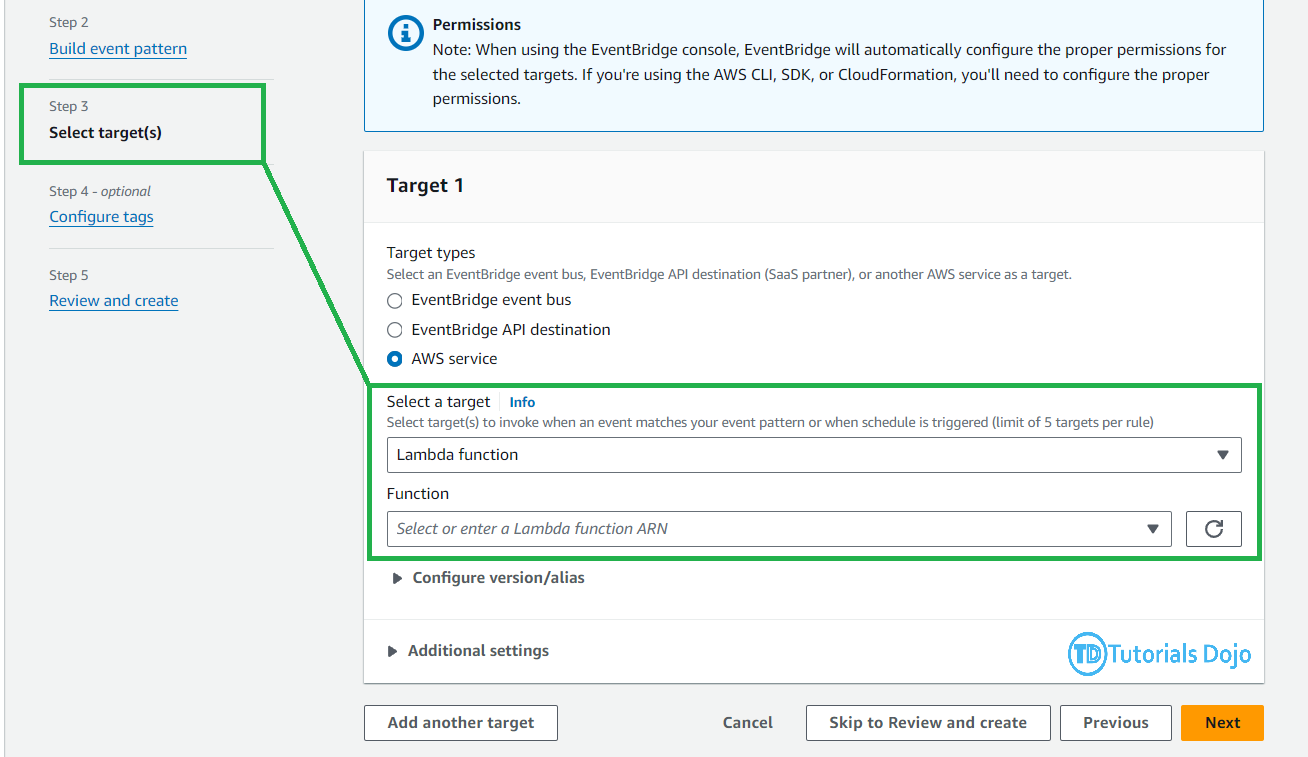
Setting Up the Lambda Function
Step 1: Navigate to Lambda Console and click “Create Function“.
Step 2: Enter your Function Name and Runtime i.e.
- Function name:
aws-health-slack-notifier - Runtime: Python 3.11
Step 3: For the Lambda Code, copy and paste the code.
[python]
import json
import logging
import urllib3
from urllib.request import Request, urlopen, URLError, HTTPError
logger = logging.getLogger()
logger.setLevel(logging.INFO)
http=urllib3.PoolManager()
slack_webhook_url="YOUR SLACK_HOOK"
slack_channel="YOUR CHANNEL"
def handler(event, context):
notification_description=event['detail']['eventDescription'][0]['latestDescription']
eventArn=event['detail']['eventArn']
phd_dashboard_url= "https://phd.aws.amazon.com/phd/home?region=us-east-1#/event-log?eventID=" + eventArn
message=[
{
"type": "section",
"text": {
"type": "mrkdwn",
"text": f":helmet_with_white_cross: AWS Health notification\n\n*{notification_description}*"
}
},
{
"type": "section",
"text": {
"type": "mrkdwn",
"text": f"{phd_dashboard_url} | Click here for details."
}
}
]
slack_message = {
"channel": slack_channel,
"blocks": message
}
enc_message=json.dumps(slack_message).encode("utf-8")
logger.info(str(slack_message))
req = Request(
hook,
data=json.dumps(slack_message).encode("utf-8"),
headers={"content-type": "application/json"}
)
try:
response = urlopen(req)
response.read()
logger.info("Message posted to: %s", slack_message['channel'])
except HTTPError as e:
logger.error("Request failed : %d %s", e.code, e.reason)
except URLError as e:
logger.error("Server connection failed: %s", e.reason)
[/python]
Step 4: Under Configuration, click Trigger, then Click “Add Trigger”. Select Amazon EventBridge(CloudWatch Events) as the trigger. You can then choose the rule that we created earlier and then Choose “Add“.
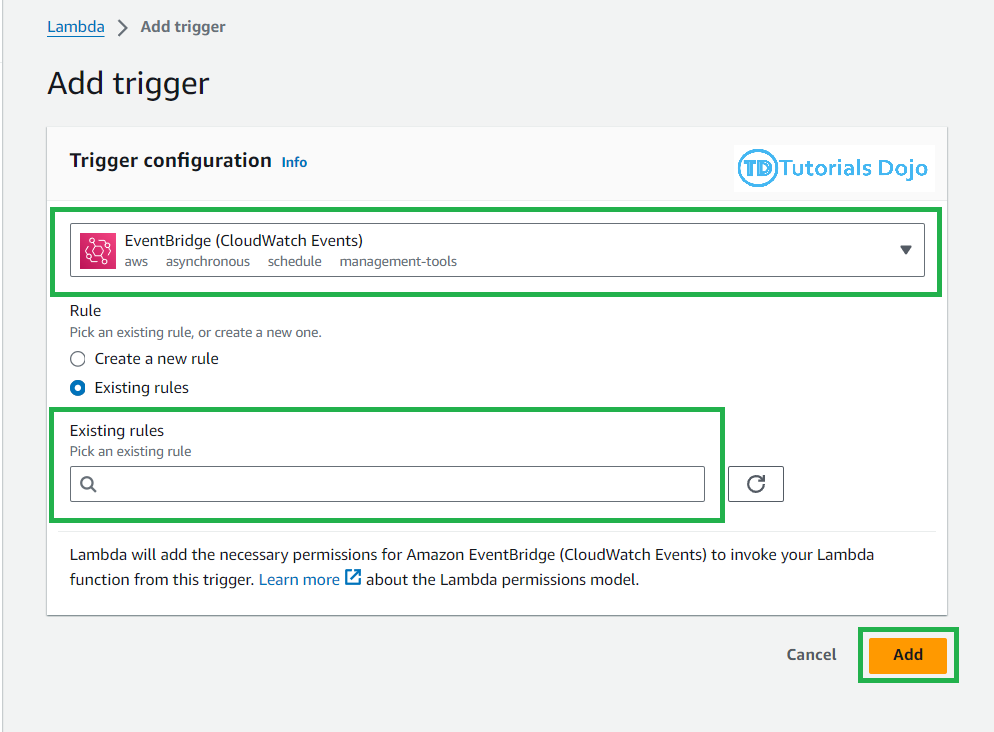
That’s it! We have successfully set up the Lambda function and EventBridge rule.
Testing for Slack Notifications
Now, let’s test the Slack notification to track the AWS Health Dashboard.
Step 1: On Lambda Console, navigate to the Lambda function that we created earlier.
Step 2: Under the Test section, copy and paste the dummy event data in the text field.
[python]
{
"version": "0",
"id": "fd9d4512-1eb0-50f6-0491-d016ae56aef0",
"detail-type": "AWS Health Event",
"source": "aws.health",
"account": "123456789012",
"time": "2023-02-15T10:07:10Z",
"region": "us-east-1",
"resources": [],
"detail": {
"eventArn": "arn:aws:health:us-east-1::event/EC2/AWS_EC2_OPERATIONAL_ISSUE",
"service": "EC2",
"eventTypeCode": "AWS_EC2_OPERATIONAL_ISSUE",
"eventTypeCategory": "issue",
"eventScopeCode": "PUBLIC",
"communicationId": "01b0993207d81a09dcd552ebd1e633e36cf1f09a-1",
"statusCode": "open",
"eventRegion": "us-east-1",
"eventDescription": [
{
"latestDescription": "We are investigating increased API Error rates and Latencies for Amazon Elastic Compute Cloud in the US-EAST-1 Region.",
"language": "en_US"
}
],
"page": "1",
"totalPages": "1",
"affectedAccount": "123456789012"
}
}
[/python]
Step 3: Click the Test button.
Step 4: Check your Slack channel to confirm whether a notification has been sent.
Conclusions
Integrating the AWS Health Dashboard with Slack for real-time notifications provides a robust solution for monitoring AWS service health and receiving immediate alerts. This integration ensures timely and automated communication of critical health events by leveraging AWS EventBridge, AWS Lambda, and AWS CloudFormation. This setup enhances operational awareness and responsiveness, allowing teams to address issues swiftly and maintain the reliability and performance of their AWS environments. This integration becomes straightforward with the step-by-step guide provided, enabling efficient and effective real-time monitoring and alerting.
Overall, this integration not only improves the ability to react promptly to AWS Health events but also promotes a proactive approach to infrastructure management. By receiving real-time notifications directly in Slack, teams can stay informed and collaborate more effectively, minimizing downtime and optimizing resource management. This streamlined communication channel ensures that the right people are connected to potential issues as soon as they arise, significantly improving your AWS environment’s overall resilience and performance.